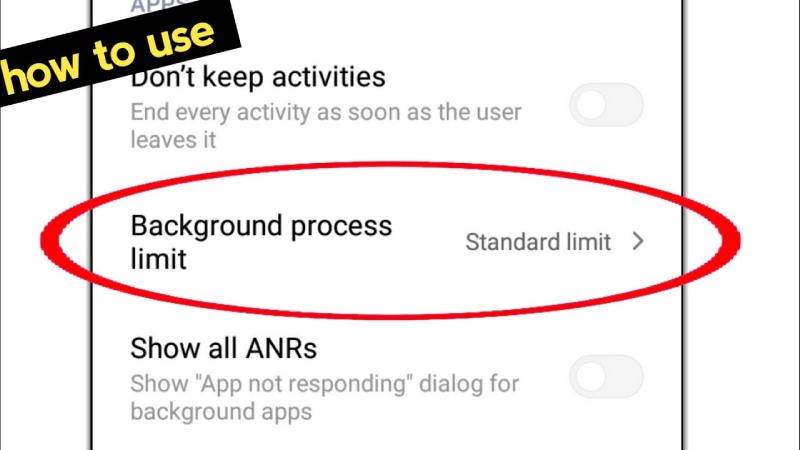The Android operating System runs some crucial data or processes in the background to speed up app loading and, consequently, device performance. This is accurate to some extent. Sometimes, users download and install a third-party app from the Google Play Store. If it is a resource-hungry app, it often runs a tonne of background processes and uses excessive resources needed to maintain the device’s performance. Well, if you have a smartphone with more than 6GB of RAM, there’s a chance that you won’t run into this problem, but anything less can cause noticeable lag or delay when launching apps, playing games, etc.
To speed up the loading of the programme, each app maintains some cache files in the smartphone’s RAM. According to the manufacturer’s or Google’s default settings, the Android operating system manages various tasks automatically. Yet there is a technique to restrict the background process limit depending on the situation manually.
Table of Contents
What are the drawbacks of restricting the background check process?
By setting a background process limit, users can instruct the operating System to stop using resources unnecessarily in the background. Restricting background activity merely puts all background activity to sleep, but email, WhatsApp, and other notifications will still be sent and received. The main drawback is that every time a user initiates an app, it completely reloads.
How do I terminate Android background processes that are not necessary?
How to end background apps on Android is as follows:
Activate Settings > Apps.
Tap Force Stop after choosing the app you wish to terminate. Restarting your phone will cause the app to relaunch.
The app only fixes memory or battery problems till you restart your phone.
Users must first enable the Developer option on their Android smartphones to limit background processes. Follow these procedures to accomplish it.
Android users can speed up their smartphones by reducing background processes.
Now, contemporary Android already has a fix for the issue in the form of LMK- Low Memory Killer, which periodically clears running and cached processes that aren’t necessary to maintain the System’s performance. Yet, by adjusting your Android settings, you may make it more aggressive and effective. Remember that, in most circumstances, doing this will also help you preserve your battery life.
1] Start by going to Settings on your Android device.
2] To access Developer Options, go to the System > About Device area and tap the Build number about seven times. Your lock screen password might also be requested by the phone. If you’ve previously completed it, skip this step. Limiting background processes will make your smartphone faster.
3. Return to the previous Settings page and navigate the Developer Options section.
4] Review developer options and look for the Background process limit choice.
If you tap it, you’ll see five choices: No background processes, Maximum of one cycle, Maximum of two methods, Maximum of three functions, and Maximum of four strategies. So that you know, the standard limit (by default) is somewhere between 20 background processes.
Pick the option that best suits your needs. For best performance, it’s generally preferable to have two to three applications running in the background. To make changes effective, close all open apps and restart your smartphone.
iOS (iPhone/iPad) users should disable background app refresh.
As you may already be aware, iOS doesn’t give users many options for customising memory management. There is still a way to limit background app refresh, which will help conserve battery life and speed up your phone while performing specific tasks.
1] Go to Settings on your iPad or iPhone. Press General.
Limiting background processes will make your smartphone faster.
2] Choose the Background App Refresh option by scrolling down. Toggle it off by tapping it. Moreover, you can disable background refresh for specific programmes you don’t use frequently.
What happens when background refresh is disabled on iOS?
On iPhones and iPads, background content updates are possible thanks to the background refresh setting. Also, if you have several open programmes on your device—primarily social networking apps like Facebook—they will use up processing power even when you are not using them.
While customers who want the most recent content available anytime they access apps like Gmail or News may find this useful option, turning on background refresh for apps like Google Drive, Amazon, or Maps is unnecessary. Therefore, we advise disabling the opportunity for programmes you don’t use frequently. Instead, you can entirely turn it off. Your current battery life and overall fluidity while using active apps will both be negatively impacted by this.
Advice for Boosting Smartphone Performance
Disable animations. Regardless of the UI on your phone, reducing animation speed to 0.3X or 0.5X will make it feel substantially faster and snappier without producing choppy animations. The Animation scale toggle in the developer options can accomplish this. On iOS, comparable choices may be found in the Settings app’s General > Accessibility tab.
Monitor your storage space. For continued smooth operation, your phone must have at least 10% of its free storage space. You should have between 500MB and 1GB of free space on your computer.
Suppose it doesn’t, clean away extra clutter and transfer more extensive data to your computer or a portable hard drive. In addition to speeding up your phone and freeing up space, you can delete more useless apps.
Conclusion
So, the main focus of this article was on how to make your smartphone quick by restricting background processes. Also, we provided some simple yet effective tips for keeping your phone in good working order, even with outdated hardware.
What phone do you use, and how has it worked for you? Tell us in the comments section below. Moreover, feel free to contact us with any questions or doubts.
Also read: How to Accelerate the Growth of Your Startups
Also read: Photography Trends That Revolutionized The Industry
- What are Sitewide Backlinks & Their Impact on Search Engine Ranking - May 22, 2024
- 10 Tips For How To Use Craigslist to Buy - May 5, 2024
- Best 5 ways to how to get play store back on my smartphone? - May 3, 2024