Many people think of Purchasing used monitors when they find high-quality monitors too expensive. When people cannot buy such monitors, they go for the next best option: second-hand monitors. You can buy a used monitor if you want a better quality display at an affordable price. Many monitors, such as LCD monitors, huge ones, are still in the high price bracket.
Gamers who want more than one monitor also prefer to buy second-hand monitors because they are inexpensive. When purchasing such used monitors, there are a few things you need to check. Is damage the only thing to worry about when buying a used monitor? Or is there something else to watch out for? The answer is yes! There are a few other things to watch out for. We have listed a few for you.
Table of Contents
Checklist before buying a used monitor
1.General survey
Ask the seller for the original invoice for the monitor. If it is under warranty, you must also request the warranty card. You can also check them by contacting the dealer on the invoice/warranty card.
If you want to buy it online, be sure to purchase the monitor from a trusted website. Check if the sales website is a reputable brand. Don’t buy products from unknown or unreliable websites. Purchase from websites whose return policies are too good to miss. If there is an issue, you get an adequate response. They could pay the refund and receive a refund for you.
2.Price of monitor
Check the price of the monitor before purchasing it. Check if the price is affordable. Also, make sure the monitor’s price too low as a cheap monitor is inexpensive for a reason. Also, compare prices of a new monitor of the same model and the user monitor. If you can have enough money to buy the monitor at the seller’s price, then you can think of a deal. Only choose used monitors when you get a bargain price, not otherwise.
3.Age of the Monitor
Never buy a monitor that is too old, i.e., do not buy an overused monitor. Buy newer monitors, preferably less than three years. If it’s more than four or five years old, think again about whether you need this monitor. I do not recommend buying monitors that are too old.
4.Physical tests
Check the physical condition of the monitor and look for scratches, cracks, damage, and the like. Also, check the state of the connectors & wires.
Switch on the monitor and leave it on for almost an hour. Check to see if the screen color is fading or if the screen is vibrating. Also, check to see if the screen gets warm after a long period of use.
Look for a “dry connection.” A “dry seal” is the most common malfunction of used monitors. With this type of error, the screen will stop working after heating up. You can check the monitor for this problem by leaving the monitor and working on it for at least 30 min to one hour. If the monitor does not work after heating or suddenly goes blank, it is damaged.
5.Check the settings
Sometimes some monitors do not work correct when you change the settings. It is necessary to adjust and check the monitor settings. Try adjusting the settings in the monitor settings menu using the buttons. It would help if you confirmed that you can change the following settings and that it works properly.
brightness
contrast
Modes (automatic mode, film mode, etc.)
6.Show tests
You will need to run various display tests to make sure the Screen is still in good condition.
Dead pixels
A dead pixel or a stuck pixel is a hardware failure. Unfortunately, you can’t fix it entirely. A stuck pixel is stuck with a one-color, while dead pixels are black. You can check for the dead pixels by opening solid images in red, green, blue, black, and white in full-screen mode. Make sure the color is consistent. Make sure there are no dark or light spots when you open the paints.
Make sure there are no dark or light spots when you open the paintings
Open your browser in full-screen mode to test your screen. Then open a single color web page. Test the colors red, green, black, blue, and white. You can also alter your wallpaper to a simple version of these colors and check for dead pixels.
Gamma value
Most LCD monitors have a gamma of 2.2, ideal for Windows, and 1.8 would be suitable for Mac systems.
Test sites and apps
You can download various display test apps from the Internet to check the quality of your display. These display testers come with tests to see if your screen is frozen and contains dead pixels. These apps use to check different noise levels and the overall quality of your Screen. You can also use various websites to test the performance of your screen. One of these web test pages is the EIZO Monitor test.
Other methods
You can also visually check the screen for flicker, image distortion, and colored lines on screen. You can search for several screen test videos on YouTube and play them on your screen. Always use full-screen mode for such tests. It is a great way to see if a monitor is worth buying.
RECOMMENDED : How to fix computer monitor display issues
- Drones: Basic Uses, Information, Features & More – 2024 - April 9, 2024
- When to Use Asymmetric vs Symmetric Encryption - April 8, 2024
- 7 Key Benefits of opting .NET for Web Development in 2024 - April 6, 2024



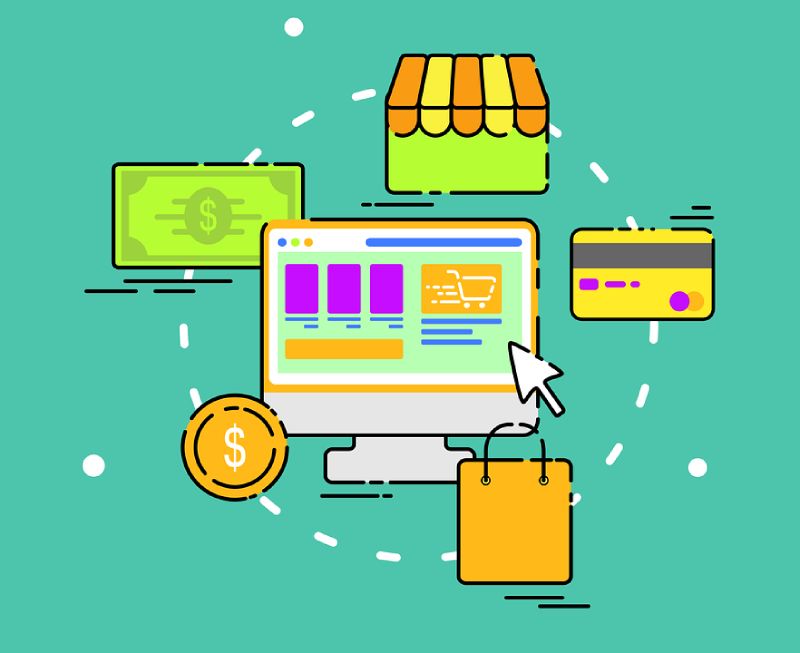
Leave a Reply